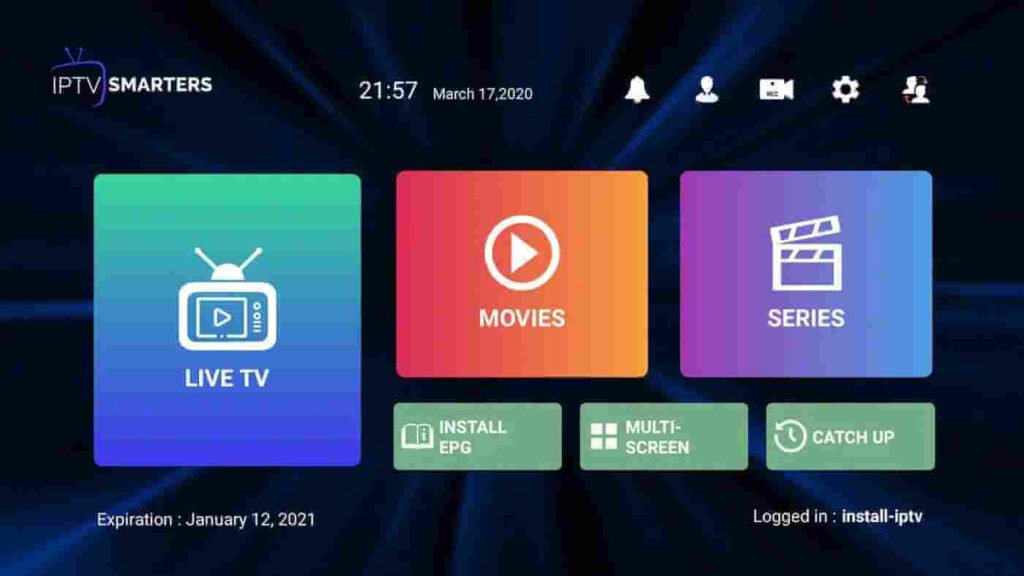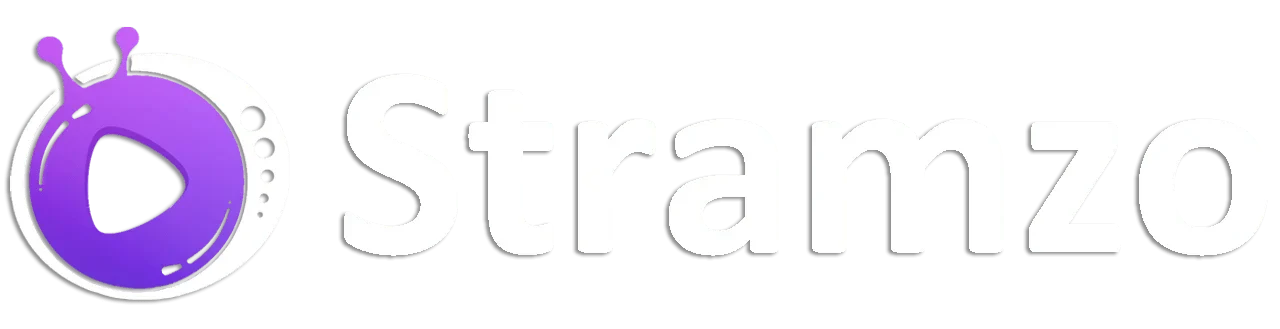Installation Guide for IPTV Smarters on Fire Stick TV
Install the 'Downloader' App
Cette application vous permettra de télécharger IPTV Smarter sur la FireStick, car le navigateur n’autorise pas les téléchargements.
Click sur “Find”, puis sur “Search” sur l’écran d’accueil de la FireStick.
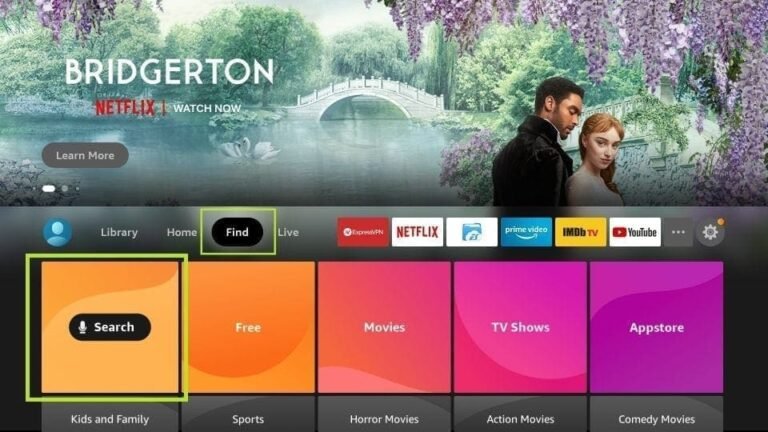
Pour rechercher et télécharger l’application “Downloader” sur la FireStick, saisissez le nom de l’application dans la barre de recherche, puis cliquez sur l’option Downloader lorsqu’elle apparaît dans les résultats de la recherche. Ensuite, sélectionnez l’icône Downloader sur l’écran suivant, puis téléchargez et installez l’application.

Après avoir installé l’application “Downloader“, retournez à l’écran d’accueil de la FireStick and click on Settings in the menu bar.

- Choisissez “My Fire TV”.

- Cliquez sur “Developer Options” lorsqu’elle apparaît parmi les options suivantes sur l’écran.

- Cliquez sur “Install Unknown apps“

Cliquez sur “Download” pour changer le statut à ON.
With this, you have configured the settings of the FireStick to allow the installation of Smarters IPTV.

Install the 'IPTV Smarters' App
- Open maintenant l’application “Downloader“.
- When launching this app for the first time, a series of prompts will appear. Ignore them until you see the following screen.
- Sur cet écran, cliquez sur la zone de texte URL sur le côté droit (en vous assurant que l’option “Home” dans le menu de gauche est sélectionnée).
- Enter le chemin suivant dans le champ de recherche : “https://iptvsmarters.com/smarters.apk“, puis click on GO.

- Wait a minute or two for theIPTV Smarter to be downloaded to your device FireStick.

- Une fois le téléchargement terminé, l’application “Downloader” exécutera le fichier APK and the installation will begin. Then, click on 'Install'.

Wait for the installation to complete.
Vous pouvez maintenant cliquer sur “OPEN “et commencer à utiliser IPTV Smarters
Il est recommandé de choisir “DONE” afin que le fichier APK puisse d’abord être supprimé pour économiser de l’espace sur le stockage de la FireStick.


- Launch IPTV Smarters on Fire Stick by accessing the section Your Apps & Channels, or by pressing the button Home and holding it down, then selecting 'Apps' on the following screen.

- Scroll down the screen to see the app appear at the bottom. Press the select button to launch it.

- Lorsque vous lancez l’application pour la première fois, acceptez les conditions d’utilisation en cliquant sur le bouton “Accept”.

- Une fois cela fait, l’application vous demandera d’ajouter un utilisateur. Cliquez sur le bouton “Ajouter un utilisateur” (ADD NEW USER).

On the next screen, you will see several options to connect to Smarters Pro. Choose to connect with Xtreme Codes API, which is the fastest method.
After that, several fields will appear. Fill them in as follows :
- - Any name : Enter your username
- – Username : Enter the username provided by Stramzo IPTV.
- – Password : Enter the password provided by Stramzo IPTV.
- – M3U URL : Enter the M3U URL provided by Stramzo IPTV.
Une fois que vous avez rempli tous les champs, cliquez sur le bouton ” ADD USER ” pour créer un nouveau profil.


- With this guide, you should be able to install and configure IPTV Smarters on your FireStick without any issues. Enjoy your content IPTV !